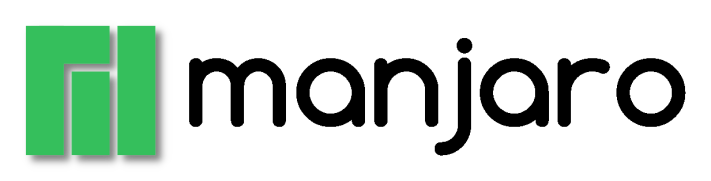The first day I arrived at my new job, sat on a desk waiting for me was a posh black box containing a brand new Dell XPS 15.
Previously, I’ve had no real use for a laptop, I’ve always had a desktop PC – mainly because I’ve had a desk dedicated for me. The new job is tight on desk space, far more people than desks. This means hot desking and working from home. Which means I have a works’ laptop.
First thing I did was to boot it from my Ventoy USB stick and install the latest Manjaro Linux. I was expecting a few driver issues, I hadn’t even investigated how suited to Linux this machine would be. When the installation completed, I began testing it out and have to say I’m thoroughly impressed. I haven’t found anything that doesn’t work as it should! Nvidia driver, Wi-fi, Bluetooth, fingerprint reader, touchpad, backlit keyboard, automatic screen lighting… it all just works.
CPU:
Info: 14-core (6-mt/8-st) model: 13th Gen Intel Core i9-13900H bits: 64
type: MST AMCP arch: Raptor Lake rev: 2 cache: L1: 1.2 MiB L2: 11.5 MiB
L3: 24 MiBI was expecting an i7, but the business does a lot of video processing and analytics. They went for the fastest processor available for the model. I don’t think I’ve burdened it at all, yet.
The XPS comes with a small USB-C to USB-A and HDMI expansion port. This worked out well for the office, as I can plug in the absolutely necessary Logitech unifying receiver. My preferred devices are the Logitech MX ERGO trackball and K860 keyboard.
At home, I wanted to connect both of my Iiyama 22″ monitors. I bought a UGreen USB-C expansion with two HDMI ports, two USB-C’s and two USB-A’s. I’m not a gamer – the 30Hz version is fine. Now I have all three displays active (including the laptop display).
Both the Logitech devices support switching between hosts. I have a receiver in my home PC and another in the laptop. For the monitors, I have the laptop plugged into DVI using an HDMI-to-DVI cable, and my PC uses HDMI. I can switch between PC and laptop without unplugging anything. WIN+L to lock the laptop, select device 1 on keyboard and mouse – and up comes the PC, and vice versa.
It’s fair to say I’m loving the laptop. I still hate laptop keyboards, touchpads and really find them uncomfortable to use on the move. But to easily relocate from home to office, it’s a dream.
Well done Dell.